
In today's society, it's very important to be able to add digital copy protection to your DVD video content to keep it safe from rampant pirating that plagues the entertainment industry. This is why the Vinpower line of DVD duplicators are now all offering a DVD Movie Copy Protection feature that is available for FREE on all of their duplicators. By adding digital Copy Protection and anti-ripping onto your master disc through Vinpower's proprietary Copylock technology, you can produce as many DVD movie copies through a Vinpower duplicator that will have the ultimate protection from those looking to make illegal copies. In addition, we offer the ability to add Blu-ray Copy Protection as well through the SharkBluCP and SharkNet Blu-ray Series. These systems provide two types of secure Blu-ray Copy Protection: EZ-BDCP and BCP Copy Protection. The EZ-BDCP version provides a simplified protection that does not require any special software or additional steps to implement the protection onto your duplicated discs, other than using the designated Vinpower Blu-ray duplicators. That means all you need to do is use either the SharkBluCP or SharkNet Blu-ray series Blu-ray Duplicator, insert the master disc, insert the PlexDisc blank BD-R into the recorder drives, then press the Copy button to start the duplication and embedded EZ-BDCP copy protection. For the ultimate media copy protection, use the BCP Copy Protection technology, which requires the Vinpower CopyLock Copy Protection software and license dongle. Whether you're creating DVD or Blu-ray video content, there's no better protection or easier way to implement the digital copy protection than by using one of the Vinpower duplicators with the Copylock technology.
Copy Protection Comparison chart
| Copy Protection Type | Movie DVD (OCP) | Movie DVD (VCP) | Blu-ray (EZ-BDCP) | Blu-ray (BCP) |
|---|---|---|---|---|
| Format Support | DVD-R, DVD+R | DVD-R, DVD+R DVD-R DL, DVD+R DL | BD-R, BD-R DL | |
| License Dongle Required | No | Yes | No | Yes |
| CopyLock Software requried | Yes | Yes | No | Yes |
| Blank Disc Brand | PlexDisc | Any Brand | PlexDisc | Any Brand |
| Blu-ray Duplicator Support | SharkBluCP, SharkNet , SharkBlu, Econ Series, PlexCopier | SharkBluCP, SharkNet | ||
| DVD Duplicator Support | SharkCopier, Econ Series, Karaoke Mix Pro (CD+G), SharkNet, PlexCopier | |||
Movie DVD Copy Protection Flow Chart
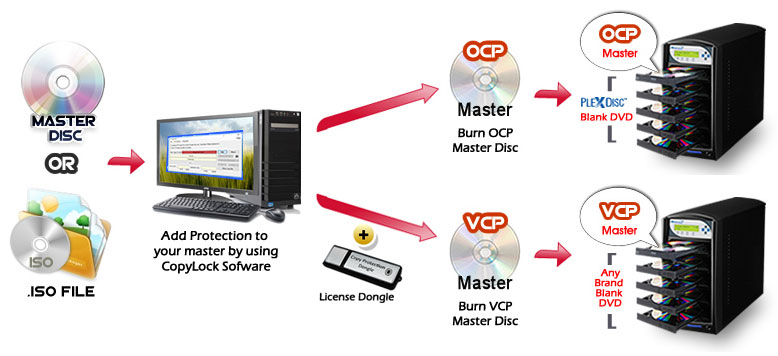
How the FREE EZ-BDCP Copy Protection Works:
- Take your Blu-ray video master disc or file and load into the reader drive or internal Hard Drive.
- Load blank BD recordable discs with the OptoDisc MID into the duplicator's writer drive(s).
- Initiate the copy process using the BD Easy Protection application and when the finished discs are all successfully copied, these discs will have the EZ-BDCP copy protection already embedded.
How the BCP Format Copy Protection Works:
- Load the supplied CopyLock software onto a suitable PC.
- Plug in the CPS USB dongle with activated licenses into your PC's USB socket.
- Take your BD / DVD video master disc or file and by utilizing the special CPS application, follow the steps to embed the copy protection onto the master content.
- Transfer the new BCP image file from the PC onto a CPS supported duplicator via USB with Copy Connect or LAN/Network connectivity.
- Load blank BD / DVD recordable discs into the duplicator's writer drive(s) then locate the transferred BCP image file through the duplicator's menu keys from the internal hard drive.
- Initiate the copy process and when the finished discs are all successfully copied, these discs will have the secure copy protection already embedded.
How the FREE OCP Copy Protection Works:
- Load the supplied CopyLock software onto a suitable PC.
- Take your DVD video master disc or file and use the copy protection software application to make an OCP master image file; follow the steps of the software to embed the copy protection onto the master content.
- Transfer OCP file through 1 of the 2 options below:
- ★ Burn the OCP file onto a master disc
- ★ Transfer the new OCP image file from the PC onto an enabled duplicator via USB w/ CopyConnect or LAN/Networkconnectivity if available
- Load blank DVD recordable discs with the OptoDisc MID into the duplicator's writer drive(s) then place the OCP master disc into the top reader tray or locate the transferred OCP image file through the duplicator's menu keys from the internal hard drive if available
- Initiate the copy process and when the finished discs are all successfully copied, these discs will have the secure copy protection already embedded.
How the VCP Format Copy Protection Works:
- Load the supplied CopyLock software onto a suitable PC.
- Plug in the CPS USB dongle with activated licenses into your PC's USB socket.
- Take your DVD video master disc or file and by utilizing the special CPS application, follow the steps to embed the copy protection onto the master content.
- Transfer VCP file through 1 of the 2 options below:
- ★ Burn the VCP file onto a master disc
- ★ Transfer the new VCP image file from the PC onto an enabled duplicator via USB w/ CopyConnect or LAN/Networkconnectivity if available.
- Load blank DVD recordable discs into the duplicator's writer drive(s) then then place the VCP master disc into the top reader tray or locate the transferred VCP image file through the duplicator's menu keys from the internal hard drive if available.
- Initiate the copy process and when the finished discs are all successfully copied, these discs will have the secure copy protection already embedded.
How To Contact Us
Should you have any questions or concerns about Copy Protection, please call us at (626)656-8900 or send us an email to [email protected]
